How to Install VMware player and BackTrack 5 in VMWare – Step by Step Guide with Screen Shots!
You just need two things; BackTrack OS and VMware Player.
You can Download these OS from Below.
What is VMware?
VMware Workstation transforms the way technical professionals develop, test, demonstrate and deploy software by running multiple x86-based operating systems simultaneously on the same PC. Built on 15 years of virtualization excellence and winner of more than 50 industry awards, VMware Workstation takes desktop virtualization to the next level by giving users an unmatched operating system support, rich user experience and incredible performance.
Although there are other virtual machines, I recommend VMware Player is free and is compatible with Windows. There is also a paid version called VMware VMware Workstation, which has additional features. But all we need is available in VMware Player. The process is almost the same in either version.
Installation of VMware Player
Step 1:
- Download the Setup of VMware Player and Click on the .exe File to start installation.
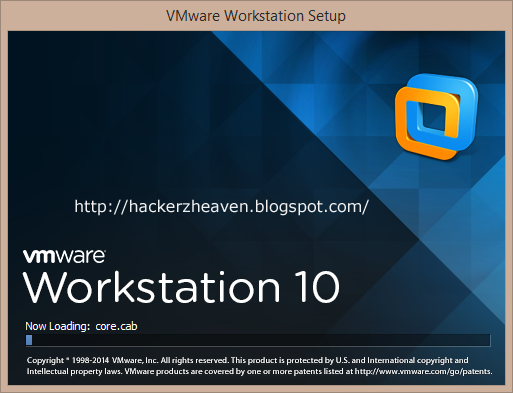 |
| VMware Workstation 10 is loading files |
Step 2:
- Put Serial Keys to continue installation
- Note: Serial Keys is available in rar file that you can download from here or above
 |
| Put Serial Key |
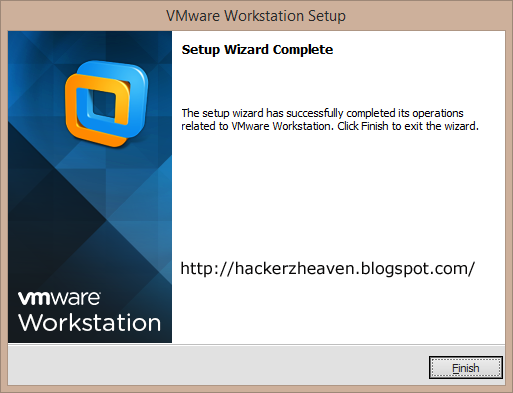 |
| Click on finish to Complete Vmware Installation |
Step 3:
- Vmware is Installed. Now it is ready.
- Run the Vmware Work Station.
- Click on the "Create a New Virtual Machine".
Step 4:
- Now Select "Typical" which is Recommended and Click on Next
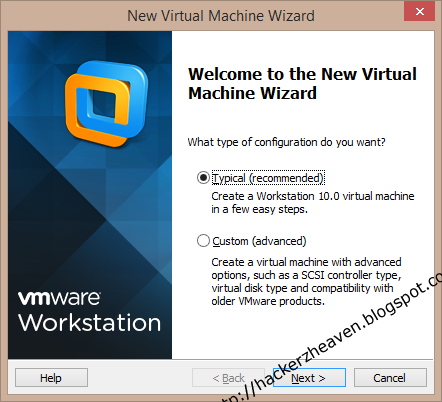 |
| How to Install VMware Player and BackTrack 5 in VMWare |
Step 5:
- In this window select "Installer disc image file (iso)" as mention below in image
- In Installer disc image file, browse the ISO file you downloaded before and click Next.
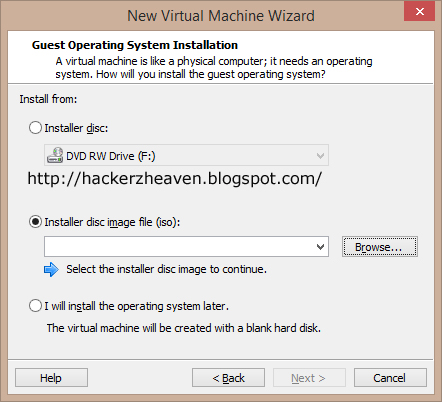 |
| How to Install VMware Player and BackTrack 5 in VMWare |
Step 6:
- Select the Black Track 5 image , Download earlier
- Click on open to insert iso image
 |
| How to Install VMware Player and BackTrack 5 in VMWare |
Step 7:
- After inserting the iso image click next
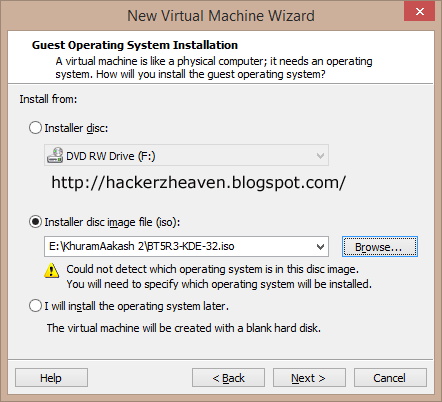 |
| How to Install VMware Player and BackTrack 5 in VMWare |
Step 8:
- In the Guest Operating System select “Linux” and in version selectUnbuntu click Next.
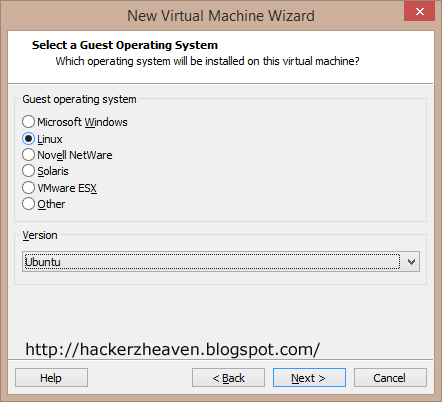 |
| How to Install VMware Player and BackTrack 5 in VMWare |
Step 9:
- Give a name to your Virtual Machine and you can leave the location as it is. Change it if you do not have enough disk space on that particular drive.
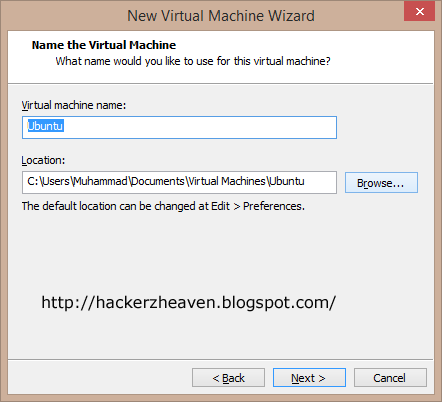 |
| How to Install VMware Player and BackTrack 5 in VMWare |
Step 10:
- Here make the disk size 20GB which is enough if you don`t save movies and other large files. In the option below it, select “Split virtual disk into multiple file” and again click Next.
 |
| How to Install VMware Player and BackTrack 5 in VMWare |
Step 11:
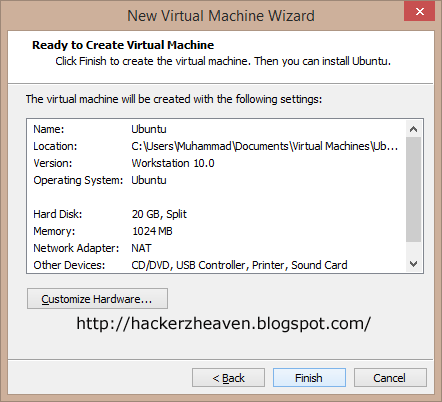 |
| How to Install VMware Player and BackTrack 5 in VMWare |
Step 12:
- In this window Cilck on "Power on the Virtual Machine".
 |
| How to Install VMware Player and BackTrack 5 in VMWare |
Step 13:
- You Can also edit the Virtual Machine Setting simply select the option edit virtual machine setting. Specify 1 GB memory for it. If you do not have 1 gig then you can allocate 512Mb – it will be enough.
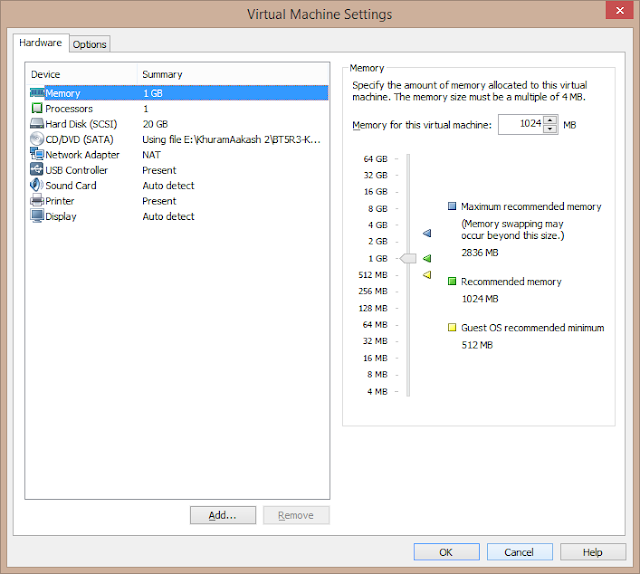 |
| How to Install VMware Player and BackTrack 5 in VMWare |
Step 14:
- After allocating memory click ok and Cilck on "Power on the Virtual Machine"
- Wait until the following page appears, and click Enter on “Backtrack Text- Default Boot Text Mode”
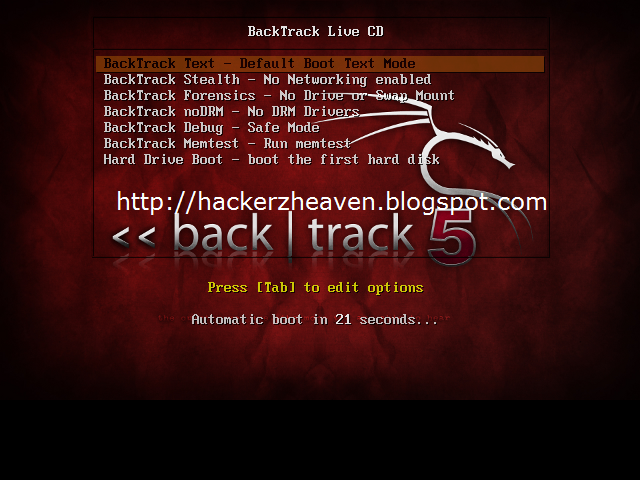 |
| How to Install VMware Player and BackTrack 5 in VMWare |
Step 15:
- The next window looks like this. Type startx to get GUI and press Enter.
 |
| How to Install VMware Player and BackTrack 5 in VMWare |
Step 16:
- A GUI (Graphical User Interface) will open and in the Desktop area there will be an “Install Backtrack” icon. Double-click to open it.
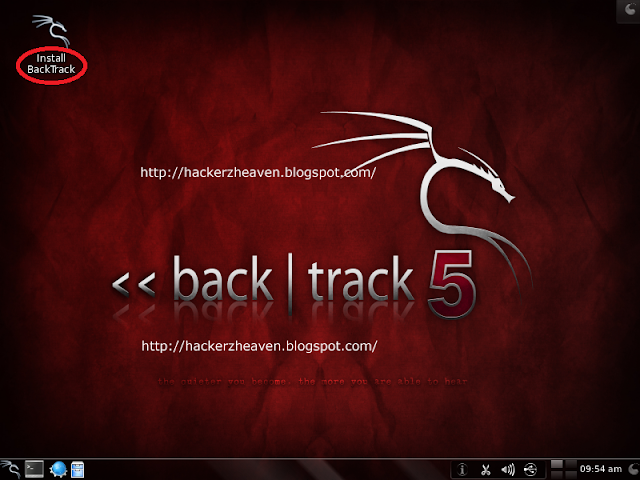 |
| How to Install VMware Player and BackTrack 5 in VMWare |
Step 17:
- Select your preferred language and click forward. as i select english then click forward
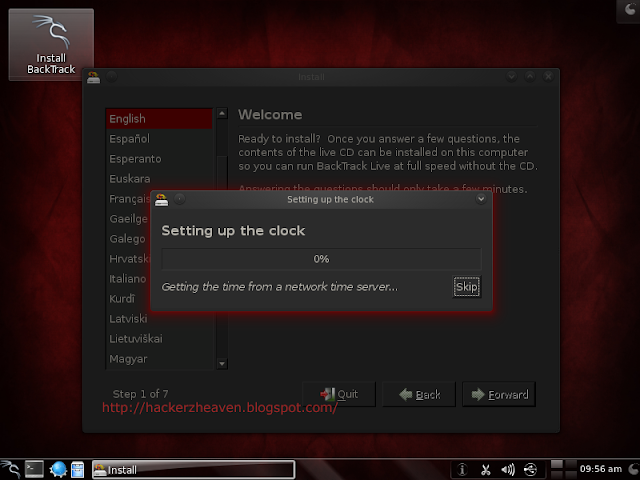 |
| How to Install VMware Player and BackTrack 5 in VMWare |
Step 18:
- Next a box will appear. Select your Region and Time zone and then click Forward.
- In Keyboard layout leave everything as it is and click forward again.
- Next, in Prepare disk dialog box, leave everything as it is and click forward again.
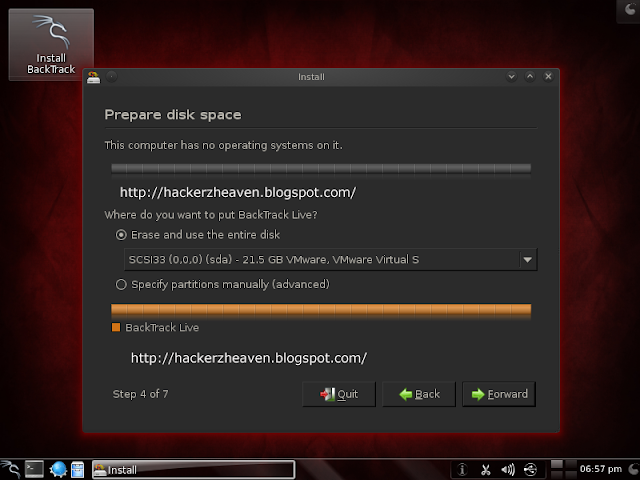 |
| How to Install VMware Player and BackTrack 5 in VMWare |
Step 19:
- In Next window Install dialog box appears. Click Install and let it go. The installation will take some minutes (20min – 40min or more) so relax.
- After completion, “Installation Complete” dialog box will pop-up. Click “Restart Now” to save all the settings and restart the virtual machine.
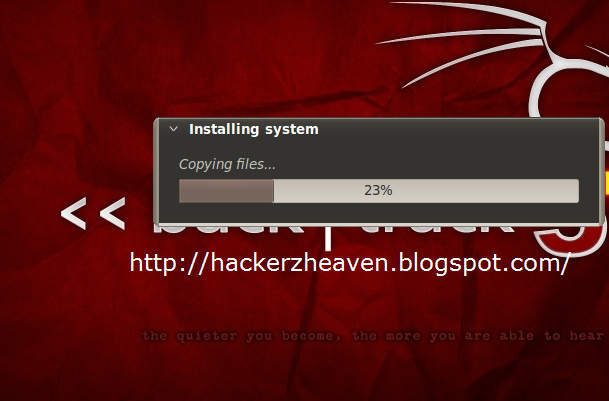 |
| How to Install VMware Player and BackTrack 5 in VMWare |
Step 20:
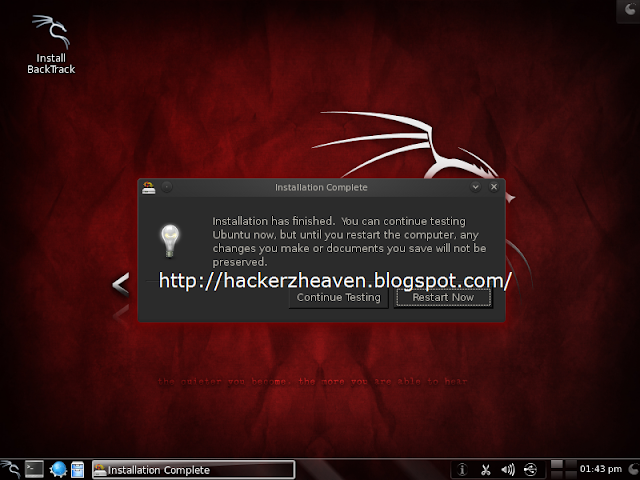 |
| How to Install VMware Player and BackTrack 5 in VMWare |
Step 21:
- After the Reboot, a window will appear which will prompt you for you BT username and password. Type the following words in the following prompts:
- bt login : root
- Password : toor
- They are the default username and password but you can change them later if you want.
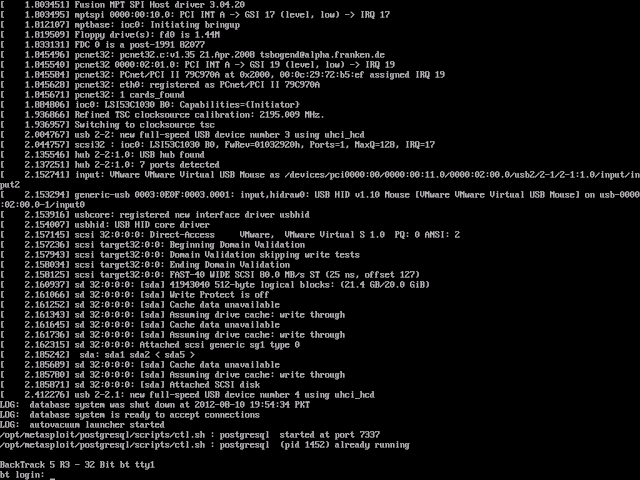 |
| How to Install VMware Player and BackTrack 5 in VMWare |
Step 22:
- If you closed the window then how to open backtrack to cracking. This is very simple just open the Vmware click the name which you put earlier like i put ubuntu mention in red Circle, then click on "power on this virtual machine"
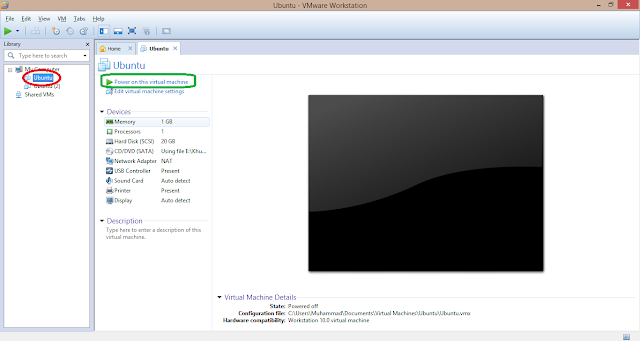 |
| How to Install VMware Player and BackTrack 5 in VMWare |
Final step:
- Type startx as before starting the GUI. Here is its fully installed BackTrack. It's not like BackTrack started using live CD or USB drive that will lose all the work that you saved on your next reboot.
The tutorial was quite long, because I wanted everyone to have important points clear. Even a newbie can install backtrack. You can also install other operating systems such as Ubuntu, Windows and MAC OS including VMware.
In Next Post i will tell you How to Hack WPA2 and WPA Encrypted WiFi Network

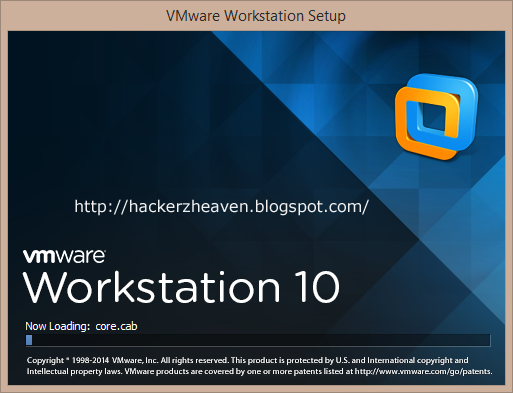

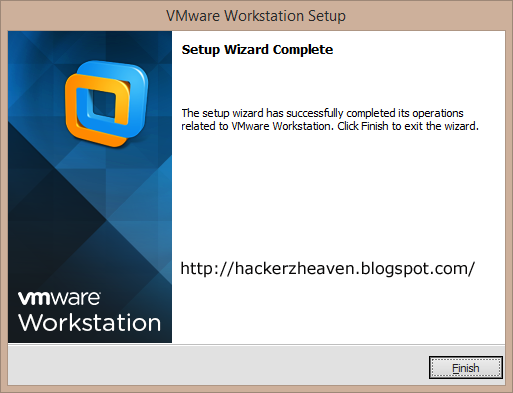
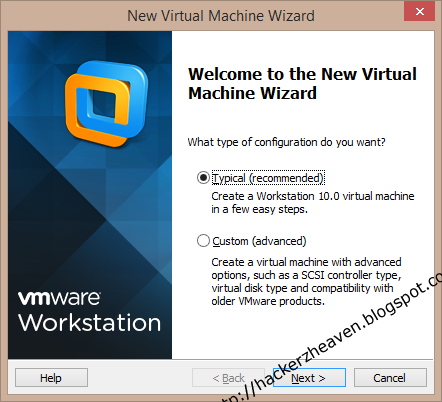
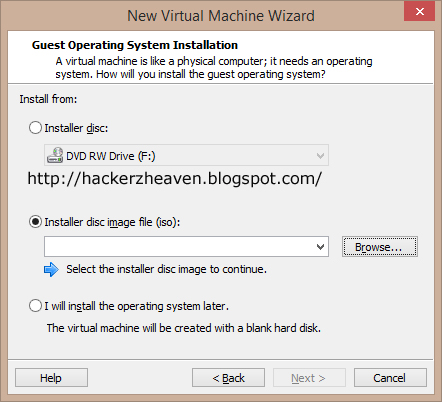

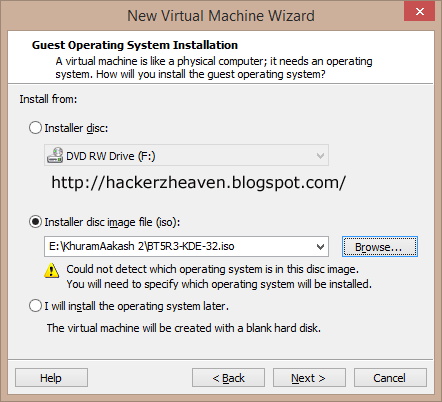
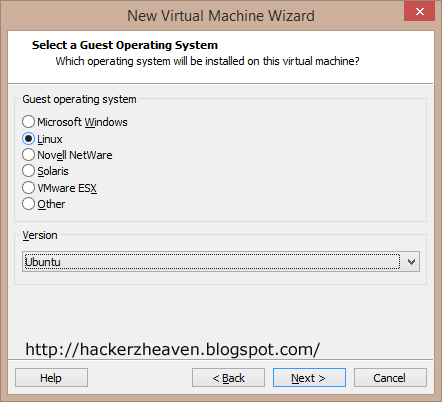
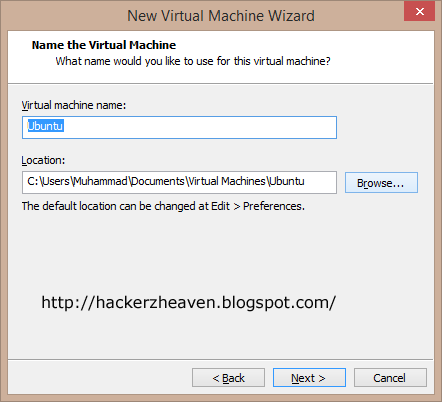

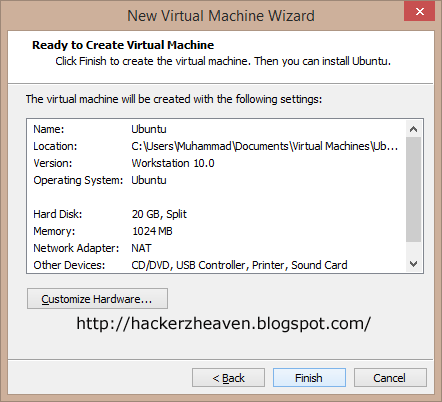

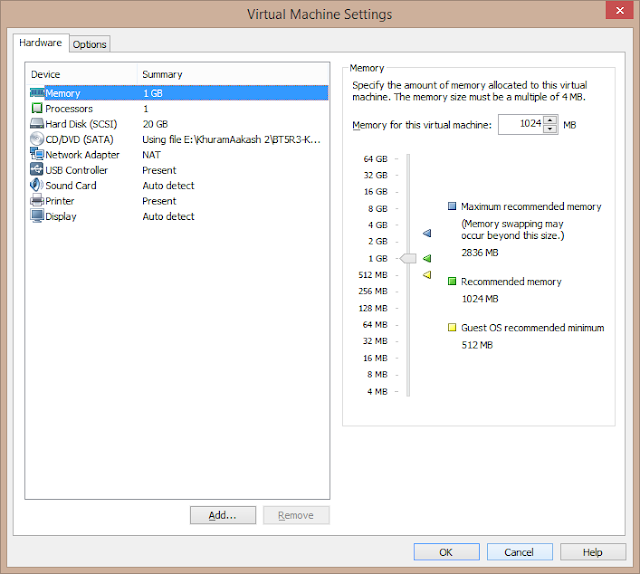
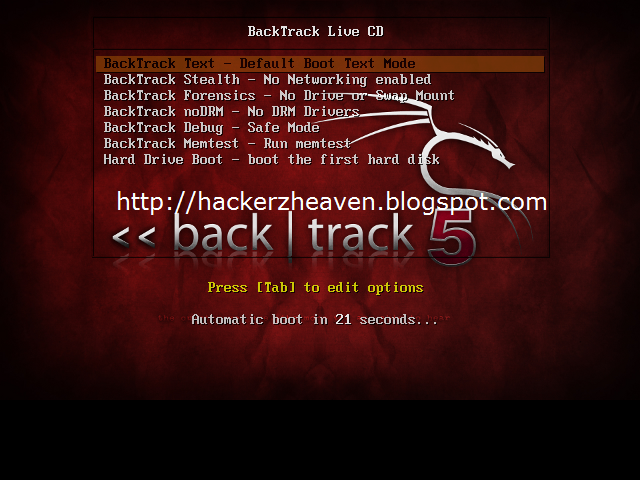

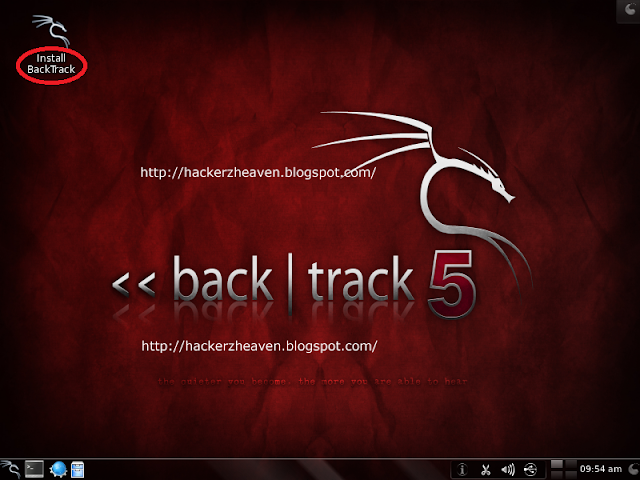
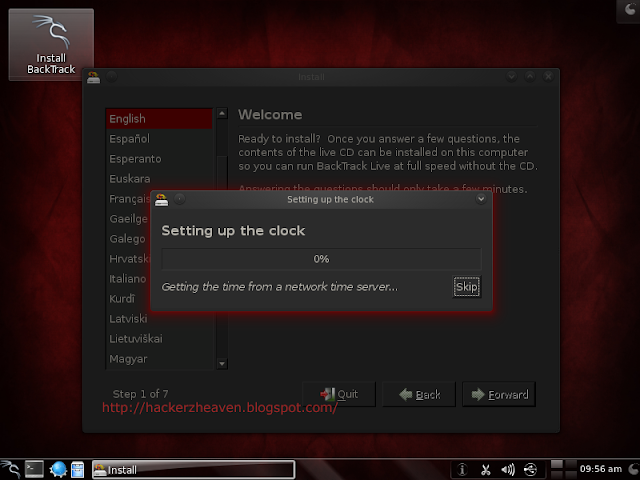
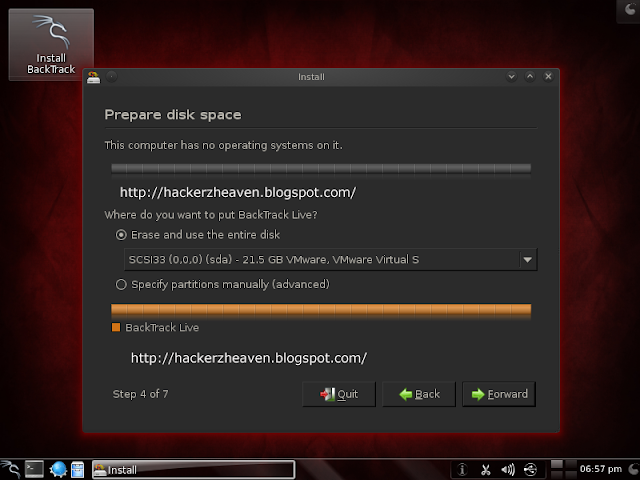
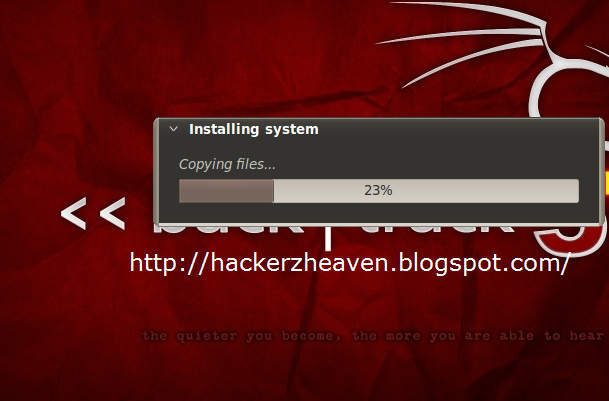
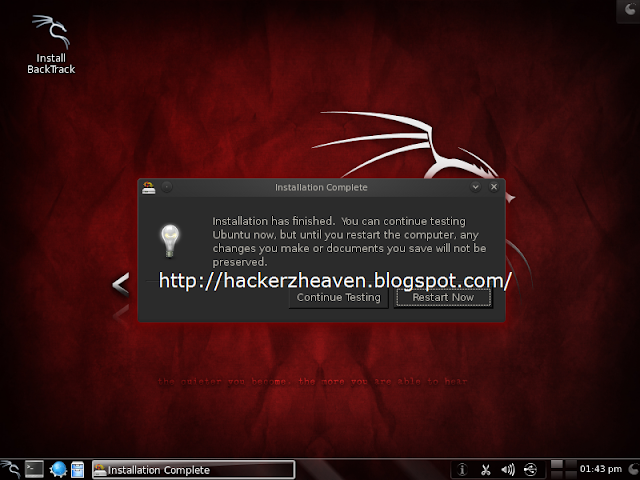
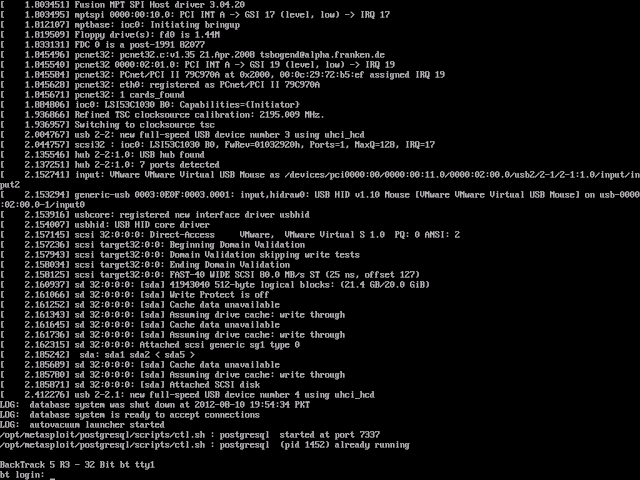
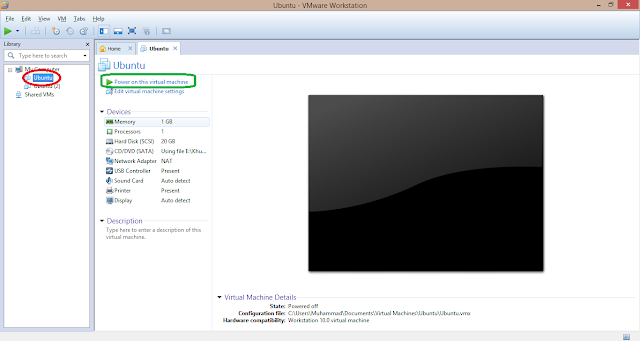



No comments:
Post a Comment